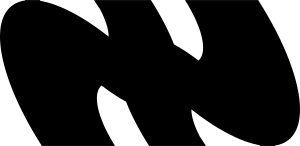⚡Install
To install Lumen, follow these steps:
🛒 Marketplace
Download and install Lumen directly from the Marketplace to get started in just a few clicks.
💻 Command line
If you prefer using the command line, open Visual Studio Code and run the following command in your terminal:
code --install-extension aefly.lumen⚙️ Settings
The font in use is Cascadia Code by Microsoft.
Add the following settings to your settings.json file for an optimal experience:
"editor.fontFamily": "'Cascadia Code', Consolas, 'Courier New', monospace",
"editor.fontLigatures": true,
"editor.fontSize": 13,
"editor.fontWeight": "normal",
"editor.lineHeight": 22,
"window.commandCenter": false,
"window.menuBarVisibility": "compact",
"workbench.layoutControl.enabled": false🎨 Color Palette
| Color | Hex | RGB | 🎨 |
|---|---|---|---|
| Red | #D32D6C | 211, 45, 108 | |
| White | #FAFBFC | 250, 251, 252 | |
| Blue | #54A6F8 | 84, 166, 248 | |
| Green | #7CE0C3 | 124, 224, 195 | |
| Gray | #888888 | 136, 136, 136 | |
| Pink | #E43ADE | 228, 58, 222 |
⚠️ Disclaimer
This theme is insipired by Vercel. Based on Veist Theme.
📝 License
This theme is under the MIT License